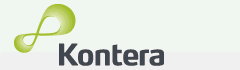
I applied for a Kontera ContentLink account for this blog about a week ago, and I was finally accepted. The whole idea with this site is for it to be a repository of my ideas about creative ideas, and also a test-bed and exploration of my various experiments into online enterprise. Like many other bloggers, I signed up for Google AdSense quite early in the game because it is the simplest advertising system to get into. Now that that has been running for a few months, I thought it was time to try out some other avenues of monetization, and so Kontera came into the picture. In case you don’t know what Kontera is, find a link in this post which has a double underline, and hover your mouse pointer over it.
Kontera has been around for a while, but it really started to increase in popularity when Google finally got rid of a restriction on using other contextual advertising systems with AdSense. Kontera was always an attractive option because it converts existing text into ad links without adding any more elements to the page. Now that you can use Kontera on the same page as AdSense, it’s a great additional ad network for diversifying your advertising space.
Since a lot of you wanting to implement Kontera ContentLink on your own sites are using WordPress, I though an article on the methods of setting up Kontera in a WordPress blog was required. Like AdSense, Kontera provides you with some unique Javascript code to insert into your pages. Unlike AdSense, you don’t need to insert the code multiple times. Kontera studies the entire page (or at least the selected parts of the page – see section targeting below) and automatically inserts the in-content links. The code for Kontera can be implemented into WordPress in two different ways:
- Install the Plugin
- Hack the Template
Both the methods work fine and each has its advantages, so you need to decide which method best suits your needs. Now on to the details of how to implement Kontera in your WordPress site.
1] Install the Plugin
The situation of WordPress plugins for Kontera ad link setup is confusing and the first choice you make after a quick search might not be the best choice. That was one of the main reasons I set out to write this article.
Kontera themselves have a WordPress plugin available for download on their site. They say it is version 2.0 of the plugin developed by Rodney Shupe. That piece of information is significant because Rodney Shupe developed what I think is the first Kontera plugin for WordPress. Unfortunately users soon found that the plugin inserted hidden text into your page, a tactic that could get you banned by the search engines for no fault of your own. While the author has since released a version of the plugin that makes the hidden links “optional” (why optional??), I don’t see why I would choose this plugin. Keep in mind that the hidden link problem possibly still exists in the version provided on the Kontera site (v2.0), because the author’s site shows that the option to switch it off was only added in version 2.2. Also, this plugin is quite rudimentary and without any options to make it worth while.

 Thankfully there is now another plugin option. Karol Krizka has rolled out her own version of a Kontera ad insertion plugin that has a few very neat tricks up its sleeves. Not only does it have a cleaner interface, it also gives you the ability to enable or disable Kontera ads on each post when you are editing it. It also works silently in the background to disable the ads from showing up anywhere in the sidebars and other unwanted positions in your blog page.
Thankfully there is now another plugin option. Karol Krizka has rolled out her own version of a Kontera ad insertion plugin that has a few very neat tricks up its sleeves. Not only does it have a cleaner interface, it also gives you the ability to enable or disable Kontera ads on each post when you are editing it. It also works silently in the background to disable the ads from showing up anywhere in the sidebars and other unwanted positions in your blog page.
All-in-all, Karol has done a great job with this plugin, and while it is still new, I would say this plugin is a must if you go for a WordPress plugin setup for Kontera.
2] Hack the Template
If you choose not to go with the spiffy plugins and options root, you can still implement the Kontera code the way they describe in their introductory mail and other documentation. The ad code needs to be inserted at the end of the page, right before the closing BODY tag in the HTML. You can do this by editing your template in the WordPress administrative area and making the appropriate additions to the Footer theme file.
* Section targeting with Kontera
While the the Krizka plugin linked above takes care of limiting the Kontera ads to the main post content, if you take the coding and hacking route, you need to manually put in some CSS class codes to achieve the same effect. Once again you need to edit your template files in the WordPress back-end. The Main Index Template file is a good place to start. Somewhere in the WordPress loop section of the code you will have a mention of a function called the_content. This is replaced by your main post text in the final page and this needs to be put into a DIV of class KonaBody. What you should end up with is something like this:
<div class="KonaBody">
<?php the_content(__(‘(More…)’)); ?>
</div>
This tells Kontera to limit the ad links to only the section that appears inside the KonaBody DIV tags. You might have to make similar changes to your Archive and Single theme files, to ensure that the various page displays in WordPress follow a similar section targeting.
While the template hacking method is more involved and might seem less flexible, it suited me fine and that is the method I used. As long as you don’t have a specific need to be able to disable Kontera ads on individual posts, this is a valid method. If not, the plugin is the way to go. The positive of the code hack method is that it avoids the addition of yet another plugin into the mix. I have plenty of WordPress plugins installed already and this simple saving of PHP load was worth the trouble in my book.
That is how you setup the Kontera ContentLink ad links on your WordPress blog. No matter which of these methods you use, you should be aware that the Kontera ad system takes anywhere from a week to 10 days to really study your site and start serving the most appropriate ads for your content. The trick with Kontera is to be patient and not make any snap judgements about its effectiveness in the early days. That is the Kontera wisdom I have learnt from others, and the wisdom I collected in implementing Kontera on my own WordPress blog. I am waiting to see how this works out and I wish you the best of luck with your blog monetization experiments.
If you have any experience with Kontera and your WordPress blog, I would love to hear about it in the comments below.
Samir
Liked this article? Please share it: ![]()
![]()
![]()
![]()
![]()
![]()

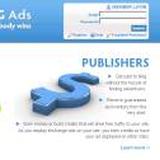

Do you know if this can be used with blogger at all?
Forest, Kontera can be used on Blogger blogs as well. While it would seem there were some technical issues with using them together at the beginning of the year, when the “new blogger” was introduced, those problems appear to have been solved. Also there doesn’t seem to be any Blogger policy stopping you from using Kontera because the blog linked above is also on Blogger and has it implemented.
Once you sign up for the service, it should be a simple matter of inserting the Kontera ad code right before the closing BODY tag in your Blogger template.
do we allowed to use kontera and snap (snap.com) at one site or pages?
thank you
Hello Arief. First, let me just say that you have some very nice photographs on your site. Good work.
About using Kontera and Snap together, I’m not really sure. I know it should be technically possible, but maybe Kontera specifically might have some objections if the Snap system starts serving ads. It would be best to clarify this by sending an email to Kontera directly.
Setting up Snap for WordPress shouldn’t be too difficult with the Snap Shots plugin, but do keep in mind that while some people find Snap to be a useful service, there are also many who hate it … enough to start a new site on the subject.
Ultimately, you should decide how you want your site to function, but best to be aware of the issues. Best of luck.
Hi, thanks for stopping by 🙂
yes after some thorough googling i found out that some people annoyed by snap and other in text ad such as kontera. that remain me again to put ourself as a reader to build a blog/site :p i remember i when i haven’t do this internet marketing things i always hate every annoying ad i got when i open a site. i guess i have to think again of adding snap to my site. however i keep Kontera because it’s the easiest monetize i have for now.
well, thanks again
all the best for you 🙂
It can be used with blogger yes.
thanks 🙂 but i have different question. how to add kontera manually.
I recently using Kontera but their ads not showing on wordpress. I also used their plugins and activate but nothing happen, any help ?
Kontera’s ad system does require them to specifically approve your site for displaying their ads, so it’s best that you contact Kontera support and see if they can help you out with the problem. Best of luck.